Windows 8 QuickSteps by Marty Matthews
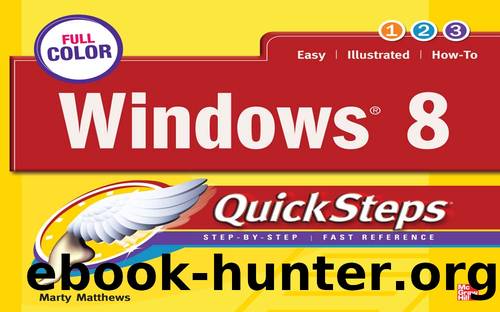
Author:Marty Matthews
Language: eng
Format: epub
Tags: -
Publisher: McGraw Hill LLC
Published: 2012-10-29T00:00:00+00:00
Tip Select a task in the center pane of the Task Scheduler to work with it. Select Properties in the right pane to edit the taskâs settings.
Switch Apps
You can switch apps that are running in Windows 8 Style, on the desktop, on the taskbar, and on the task list. You can also switch them using the Task Manager (see âControl Apps with the Task Managerâ later in this chapter). There are some significant differences between Windows 8 Style apps and desktop apps, but also some similarities.
Switch Windows 8 Style Apps
If you have several Windows 8 Style apps running, you can switch among them in several ways with the mouse, touch, and the keyboard:
⢠Mouse
Pointing at the top-left corner of the screen will display a thumbnail of the previous app that was displayed. Clicking that image will open the app. Continuing to click the top-left corner will open the other applications that are running, one at a time, in the order they were started.
Pointing at the top-left corner of the screen and then moving the mouse down the left edge will display thumbnails of all the Windows 8 Style apps that are running, as well as the icon for the Start screen. Clicking any one of the thumbnails will open that app. Right-clicking an app opens a context menu allowing you to close the app or to snap a narrow image of the app on the left or right edges of the screen.
Download
This site does not store any files on its server. We only index and link to content provided by other sites. Please contact the content providers to delete copyright contents if any and email us, we'll remove relevant links or contents immediately.
Test-Driven iOS Development with Swift 4 by Dominik Hauser(10312)
Filmora Efficient Editing by Alexander Zacharias(6711)
The Infinite Retina by Robert Scoble Irena Cronin(6210)
Learn Wireshark - Fundamentals of Wireshark. by Lisa Bock(4482)
Linux Device Driver Development Cookbook by Rodolfo Giometti(4042)
Edit Like a Pro with iMovie by Regit(3916)
Linux Administration Best Practices by Scott Alan Miller(2958)
Linux Command Line and Shell Scripting Techniques by Vedran Dakic & Jasmin Redzepagic(2908)
Mastering PowerShell Scripting - Fourth Edition by Chris Dent(2872)
Creative Projects for Rust Programmers by Carlo Milanesi(2709)
MCSA Windows Server 2016 Study Guide: Exam 70-740 by William Panek(2596)
Docker on Windows by Stoneman Elton(2392)
Kali Linux - An Ethical Hacker's Cookbook: End-to-end penetration testing solutions by Sharma Himanshu(2372)
Hands-On AWS Penetration Testing with Kali Linux by Karl Gilbert(2213)
Hands-On Linux for Architects by Denis Salamanca(2147)
Computers For Seniors For Dummies by Nancy C. Muir(2123)
Programming in C (4th Edition) (Developer's Library) by Stephen G. Kochan(2116)
The Old New Thing by Raymond Chen(2074)
Linux Kernel Debugging by Kaiwan N Billimoria(1830)
